3.2 Browse Resources ¶
Kubed gives you an interactive list of resources for each type, that
you access with the kubed-list-resources commands, such
as kubed-list-pods.
These commands are bound to l in Kubed’s type-specific prefix
keymaps, most of which are accessible via the global
kubed-prefix-map by default (see Definition of kubed-prefix-map). So if you’ve bound kubed-prefix-map to
C-c k, you can pop up the pods list with C-c k p l, the
deployments list with C-c k d l, the jobs list with C-c k j l, etc. Normally, Kubed shows the list of resources in the
current namespace, but if you invoke these commands with a prefix
argument (say, C-u C-c k p l), they first prompt you to select a
namespace, and then show resources in the namespace you selected.
The list of resources in shown a buffer called *Kubed resources@namespace[context]*, where
context is a kubectl context, and namespace is a
namespace in context. For example, Kubed shows the list of pods
in namespace ‘default’ for context ‘minikube’ in buffer
*Kubed pos@default[minikube]. For non-namespaced resources,
the ‘@namespace’ part is omitted.
Each resource type has its own major mode for list buffers with
type-specific commands and operations, but they are all also derived
from a shared parent mode. The pods list uses the
kubed-pods-mode (‘Kubernetes Pods’) major mode, the list
of Kubernetes deployments uses kubed-deployments-mode, and so
on.
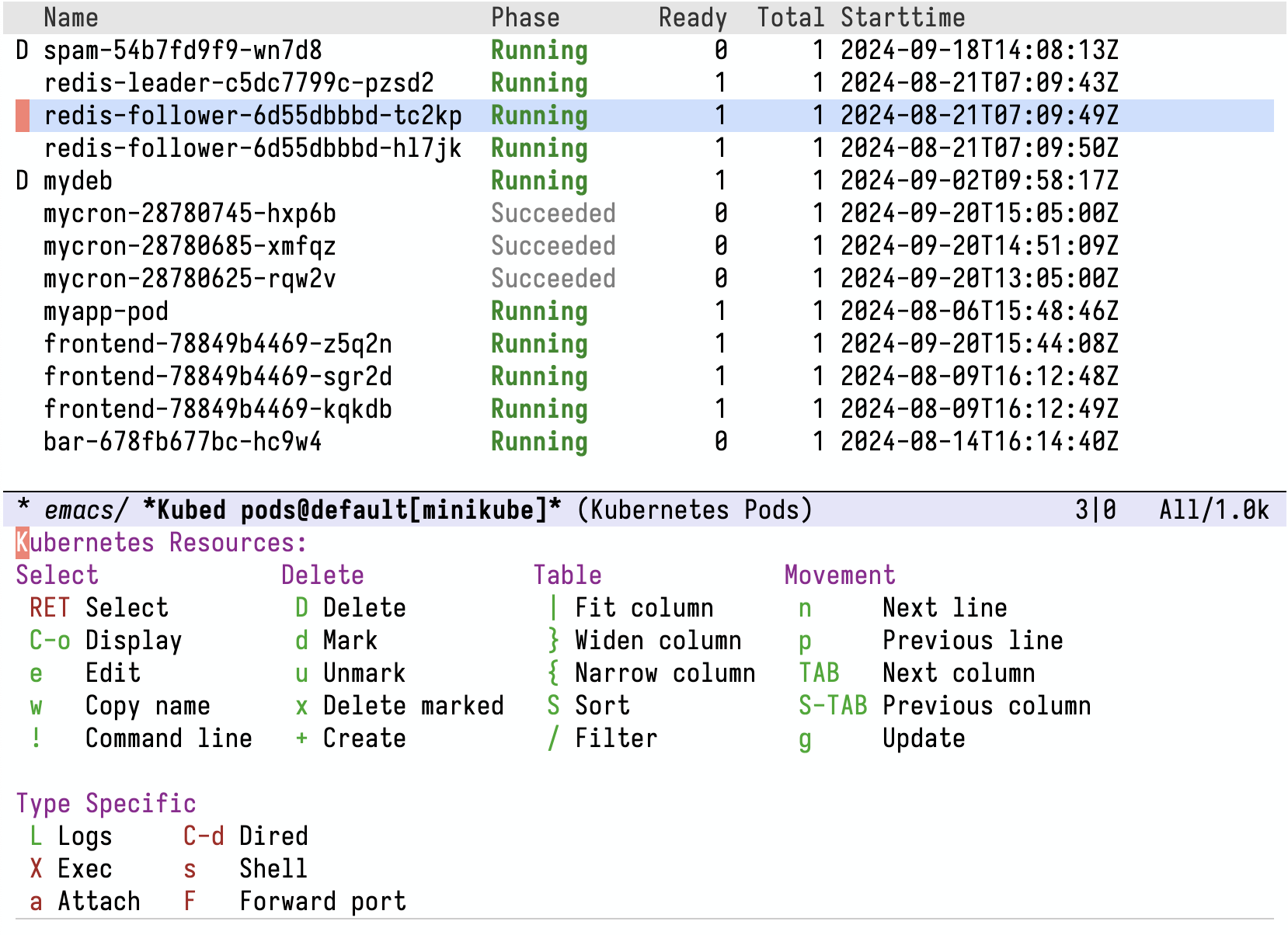
Browse your pods, deployments, and other resources with Kubed list buffers
The common parent major mode is kubed-list-mode:
- Major Mode: kubed-list-mode ¶
Major mode for listing generic Kubernetes resources.
This mode provides the following commands for all type-specific derived modes:
- ? ¶
- RET
Display the resource at point in the current window (
kubed-list-select-resource).- o
Display the resource at point in another window and select that window (
kubed-list-select-resource-other-window).- C-o
Display the resource at point in another window without selecting it (
kubed-list-display-resource).- D
- e
- P
- g
Update the resources list by fetching new information from Kubernetes (
kubed-list-update).- /
Filter the current list of resources (
kubed-list-set-filter). See Filtering Resource Lists.- d
Mark the resource at point for deletion (
kubed-list-mark-for-deletion). Resources marked for deletion have a ‘D’ in the beginning of their line.- x
- u
- w
Copy name of resource at point into the kill ring (
kubed-list-copy-as-kill).- n
- p
- TAB
Move point to the next column. If point is already at the last column, move to the first column of the next line instead (
kubed-list-next-column).- S-TAB
Move point to the previous column. If point is already at the first column, move to the last column of the previous line instead (
kubed-list-previous-column).- S
- |
Fit width of column at point to its content (
kubed-list-fit-column-width-to-content). With non-negative prefix argument n (for example, 0 |), fit nth column. With negative prefix argument (- |), fit all columns.- {
Narrow the column at point (
tabulated-list-narrow-current-column).- }
Widen the column at point (
tabulated-list-widen-current-column).
In addition, you can bookmark any Kubed resources list buffer with the usual C-x r m. See (emacs)Bookmarks.
Note that kubed-list-mode (and its type-specific derivatives)
bind the g key, which is commonly bound to revert-buffer,
to kubed-list-update. The difference between these commands is
that revert-buffer only refreshes the list display, without
fetching updated data from Kubernetes. You can still invoke
revert-buffer with C-x x g or M-x, if you need it.
Whenever Kubed is fetching data from Kubernetes to update a resources
list buffer, the mode line of that list buffer shows the ‘[...]’
indicator. You can set user option kubed-list-mode-line-format
to customize this indicator.